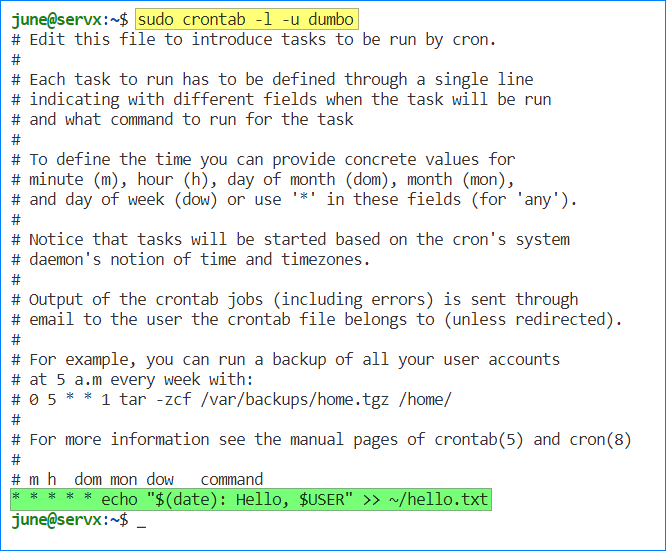Cron jobs are essential to managing tasks and scheduling automated processes in Linux. The cron daemon, commonly referred to as cron, is a background process that executes commands or scripts at specified intervals. Cron jobs, or cron tasks, are the scheduled commands or scripts. This article will explore how to view and list cron jobs in Linux using various commands and directories.
Table of Contents
User-Specific vs. System-Wide Cron Jobs
In Linux, there are two types of cron jobs: user-specific and system-wide. User-specific cron jobs are associated with individual users and are executed under their user context. On the other hand, system-wide cron jobs are defined globally and apply to all users on the system.
List Cron Jobs (User-Specific)
To list cron jobs specific to the current user, you can run the crontab -l command. Simply execute this command in the terminal, and it will display the list of cron jobs associated with your user account.
If you need to view the cron jobs of another user, you can run the sudo crontab -l -u username command. However, please note that you must have administrative privileges (sudo) to perform this action.
In this example, I list the cron jobs for the username dumbo.
The user-specific cron jobs are stored in the directory /var/spool/cron/crontabs. These files are called crontab files. You can list these crontab files as follows.
sudo ls -la /var/spool/cron/crontabs
As you can see, each user who created a cron job will have a corresponding crontab file.
To view the content of each crontab file, you can use commands like cat or less. For example, to display the contents of a cron job file for a specific user, you can execute sudo cat /var/spool/cron/crontabs/username.
As you can see, the output is the same as when you run the crontab -l or crontab -l -u username commands.
Each line in the crontab file specifies a job. The format of a user cron job has five columns, as shown below.
minute hour day month weekday command
List Cron Jobs (System-Wide)
Linux systems also have system-wide cron jobs that handle periodic tasks. These system-defined cron jobs are located in different directories under the /etc directory. You can list cron jobs that are system-defined using this command.
ls -l /etc | grep cron
You can also list cron jobs under each folder using this command.
ls -l /etc/cron*
Each file and folders serve a purpose. Below are each of them explained briefly.
- /etc/crontab: This file contains system-wide cron jobs and allows administrators to schedule tasks.
- /etc/cron.d: This directory contains cron jobs defined by various system services or packages.
- /etc/cron.hourly: This directory holds scripts that are executed every hour.
- /etc/cron.daily: Here, you can find scripts scheduled to run once a day.
- /etc/cron.weekly: Scripts in this directory are executed weekly.
- /etc/cron.monthly: This directory contains scripts scheduled to run once a month.
To list cron jobs in these directories, you can navigate to each location and examine the contents using commands like less or cat. For example, to view the system-wide cron jobs defined in the /etc/crontab file, you can execute:
cat /etc/crontab
You’ll notice that system-wide cron jobs have seven columns, whereas user-specific cron jobs have six. The additional column holds the username value, which means the username under which the cron job will run (cron job owner).
minute hour day month weekday username command
Conclusion
Understanding how to view and list cron jobs in Linux is crucial for managing scheduled tasks and automation. By using commands like crontab -l for user-specific cron jobs and exploring directories such as /etc/crontab or /etc/cron.d for system-defined cron jobs, you can gain visibility into the scheduled processes on your Linux system.
This knowledge empowers system administrators to effectively manage and troubleshoot automated tasks, ensuring the smooth operation of their systems.